Wanneer je een video of een audiobestand aan een pagina hebt toegevoegd en je wilt dat deze automatisch wordt afgespeeld wanneer de pagina wordt bekeken, gebruik je de volgende instellingen:
- Open de pagina-instellingen van de pagina waar je video- of audiobestand is geplaatst. Je kunt dit doen door te dubbelklikken op de pagina aan de rechterkant van uw scherm. Klik op de knop ‘VIEW’ naast ‘Tijdlijn’.
- Klik op ‘Add keyframe’.
- Selecteer het tijdstip waarop je wilt dat de video of het audiobestand begint te spelen. Door 00:00:00 te kiezen start het direct als de pagina actief is. Als je het met een vertraging wilt laten starten, vul dan de vertragingstijd in.
- Klik op ‘ADD ACTION’
- Selecteer ‘Play video’ of ‘Play audio’
- Geef je actie een naam (optioneel)
- Selecteer het bestand dat je automatisch wilt laten afspelen
- Sla je actie op door op ‘CONFIRM’ te klikken
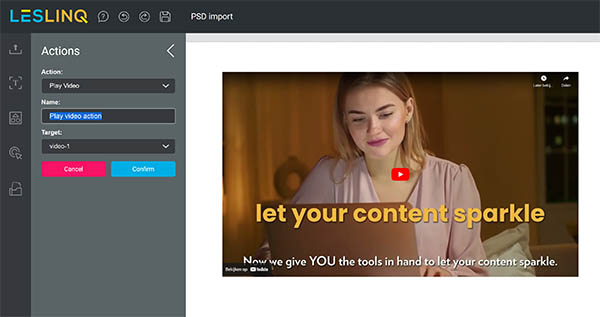
Let op: Sommige browsers staan geen autoplay toe. In dat geval moet de gebruiker een zogenaamde “handmatige interactie” uitvoeren voordat een video of audio consistent goed wordt afgespeeld en moet de gebruiker actief toestemming geven om de mediabestanden automatisch af te spelen. Zodra deze toestemming is gegeven, worden de andere video’s en audiobestanden (meestal) automatisch afgespeeld.
